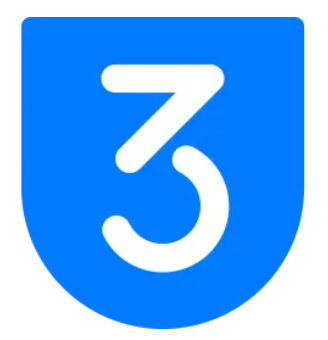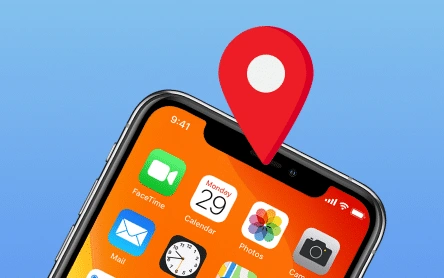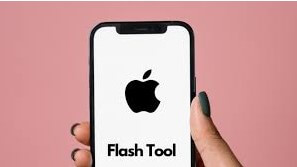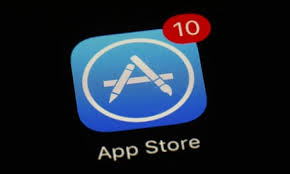How to Create Custom Ringtones with 3uTools
Introduction
In today’s world of smartphones, personalization is key. One of the ways you can make your phone truly yours is by creating custom ringtones. While there are many apps and tools available for this purpose, 3uTools stands out as a versatile and easy-to-use option. In this guide, we’ll walk you through the steps to create custom ringtones using 3uTools, so you can have a unique sound that reflects your style.
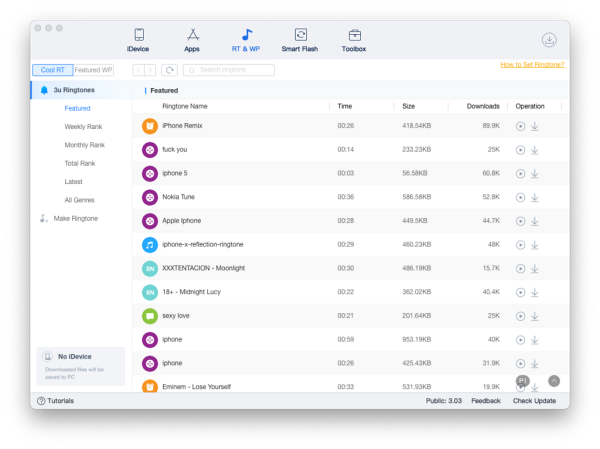
What is 3uTools?
3uTools is a powerful all-in-one tool for managing iOS devices. It supports a variety of functions, from jailbreaking to managing apps, photos, music, and more. One of its lesser-known features is its ability to create custom ringtones directly from your music library.
Getting Started
Before we dive into the steps, make sure you have 3uTools installed on your computer. You can download it from the here;
Once installed, follow these steps to create your own custom ringtones:
Step 1: Launch 3uTools
Open 3uTools on your computer. Make sure your iPhone is connected via USB.
Step 2: Navigate to the Ringtone Maker
In the toolbar on the left side of the window, click on “Toolbox” and then select “Ringtone Maker” from the options.
Step 3: Choose a Song
You’ll see a screen where you can choose a song from your music library. Select the song you want to use as your custom ringtone by clicking on it.
Step 4: Select the Section
Next, you’ll need to select the section of the song you want to use as your ringtone. You can do this by setting the start and end times. Keep in mind that ringtones are typically around 30 seconds long.
Step 5: Export Your Ringtone
Once you’ve selected the section of the song you want to use, click on the “Export to iPhone” button. 3uTools will then convert the selected section into a ringtone format compatible with your iPhone and transfer it to your device.
Step 6: Set Your Custom Ringtone
On your iPhone, go to Settings > Sounds & Haptics > Ringtone. Your custom ringtone should appear at the top of the list under “Ringtones.” Tap on it to set it as your default ringtone.
Additional Tips
- Editing: If you’re not happy with your selection, you can go back and adjust the start and end times until you get it just right.
- Choosing Songs: Pick songs that have a strong, clear opening to make sure your custom ringtone is easily recognizable.
- Backup: It’s always a good idea to back up your iPhone before making any changes to ensure you don’t lose any important data.
Conclusion
Creating custom ringtones with 3uTools is a fun and easy way to personalize your iPhone. Whether you want to use your favorite song, a funny soundbite, or something entirely unique, 3uTools makes it simple to do so. Experiment with different songs and sounds to find the perfect ringtone that suits your style.
For more information on 3uTools and its features, visit 3uTools website.
Now, go ahead and give it a try! Your new custom ringtone awaits.